You can connect your bot to a Slack group to answer questions, post a feed, or monitor the conversation.
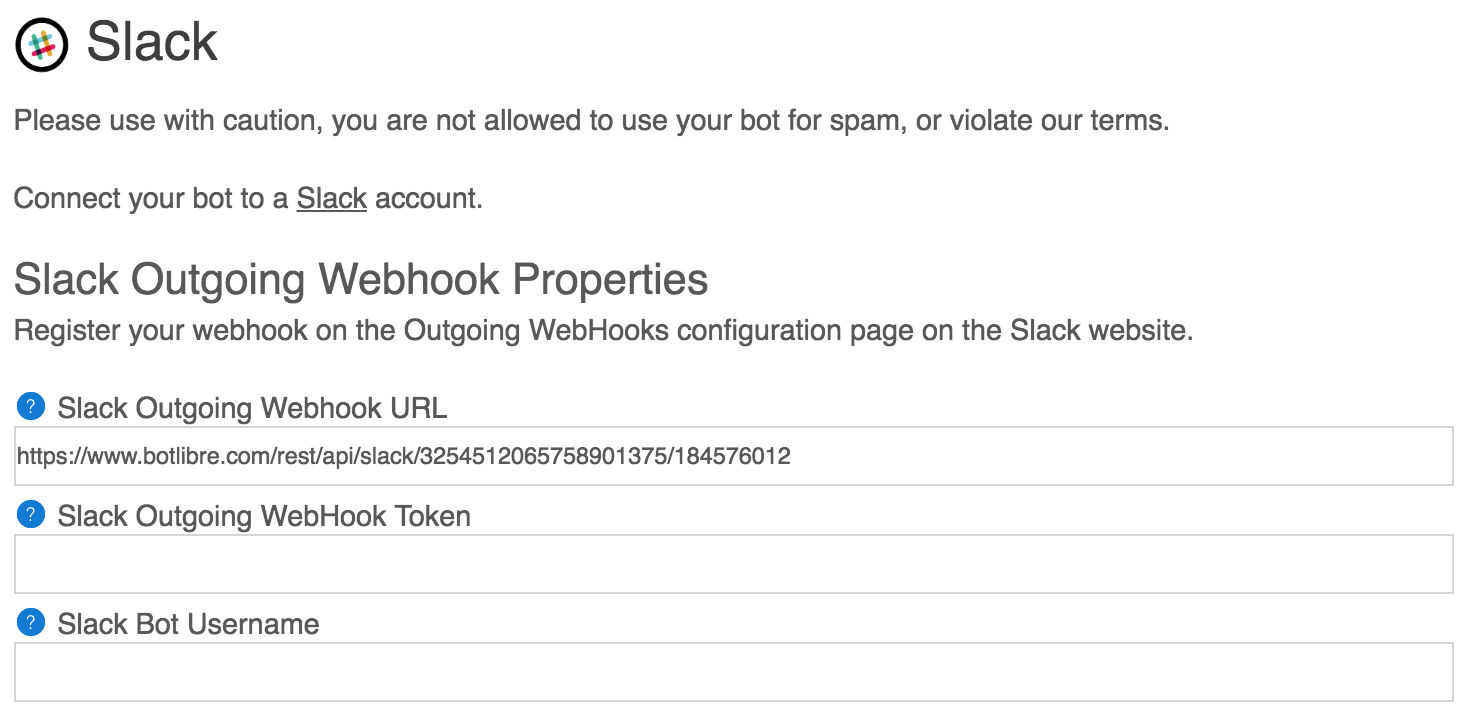
| Properties | Description |
|---|---|
| Slack Outgoing WebHook URL | Set this URL on the Outgoing WebHooks configuration page on the Slack website to enable replying to messages on Slack. |
| Slack Outgoing WebHook Token | Enter the Token from the Outgoing WebHook configuration page on the Slack website. |
| Slack Bot Username | Enter the username from the Outgoing WebHook configuration page on the Slack website. |
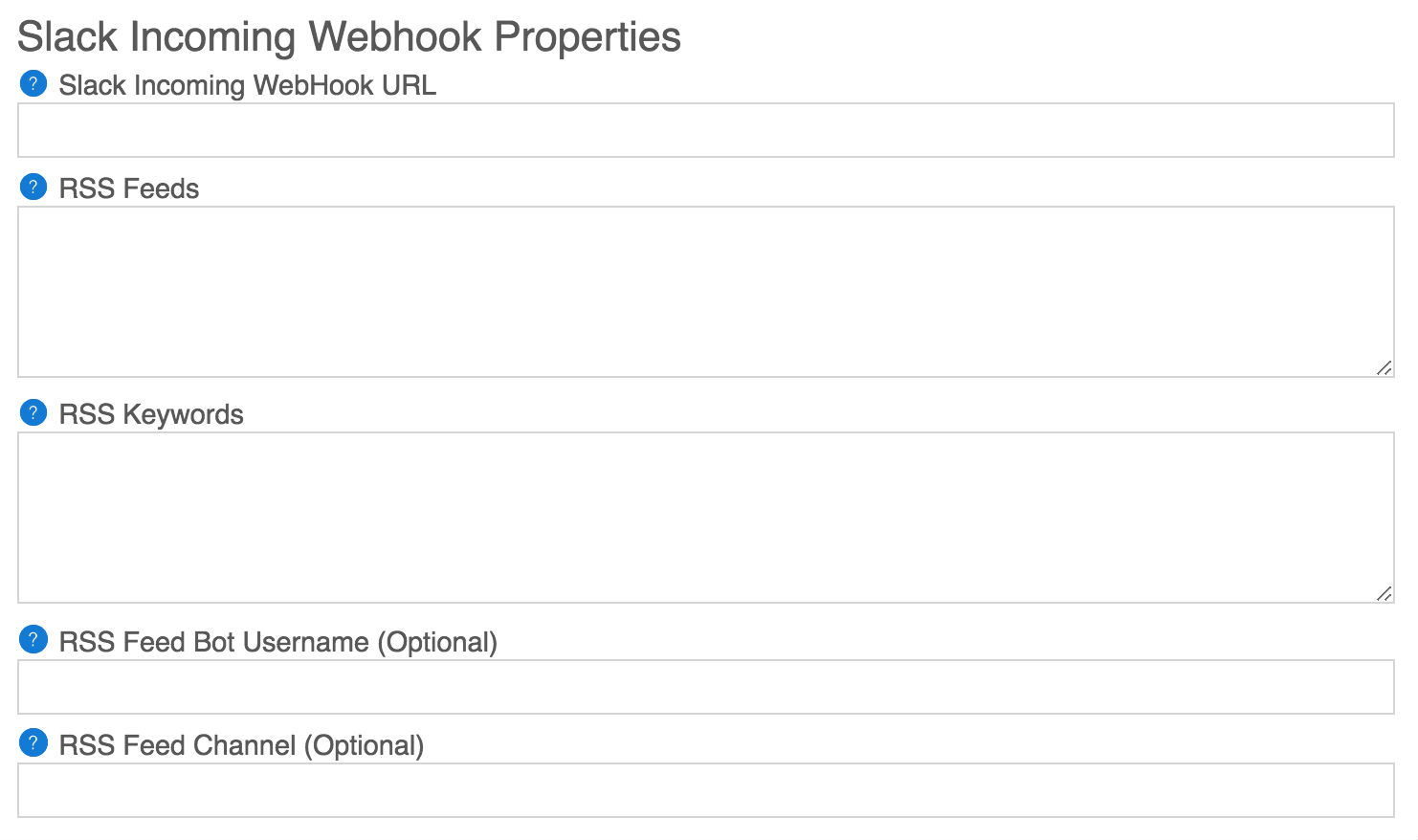

| Slack Incoming Webhook Properties | Description |
|---|---|
| Slack Incoming WebHook URL | Enter the WebHook URL from the Incoming WebHook configuration page on the Slack website. |
| RSS Feeds | Automatically post content from the RSS feeds to a channel. List each feed separated by a new line. You can include a prefix and/or a suffix to append to the RSS title. |
| RSS Keywords | Only post RSS feeds that contain one of the keywords set in their title. Keywords must be separated by a space (not a comma), each keyword set must be separated by a new line. |
| RSS Feed Bot Username (Optional) | Override the bot username to use when posting an rss feed. |
| RSS Feed Channel (Optional) | Override the channel to post the rss feed to. |
| Auto Post | Configure if the bot should post automatically every set number of hours. |
| Auto Post Hours | The number of hours to wait between auto posts. |
| Auto Posts | Set of posts to auto post. List each post separated by a new line. Self and AIML templates can be used. |
| Auto Post Bot Username (Optional) | Override the bot username to use when posting an auto post. |
| Auto Post Channel (Optional) | Override the channel to post the auto post to. |