|
|
How to Connect a Bot to Discord |
|
Create your own Discord Bot Application
Before connecting your bot to Discord, you need to create a Discord Application first. If you already have your Discord Application, you can skip the first and second steps.
Step 1: Create Application
Go to Discord Developer Portal: https://discord.com/developers/applications, click the "New Application" button at top right to create a new Application.
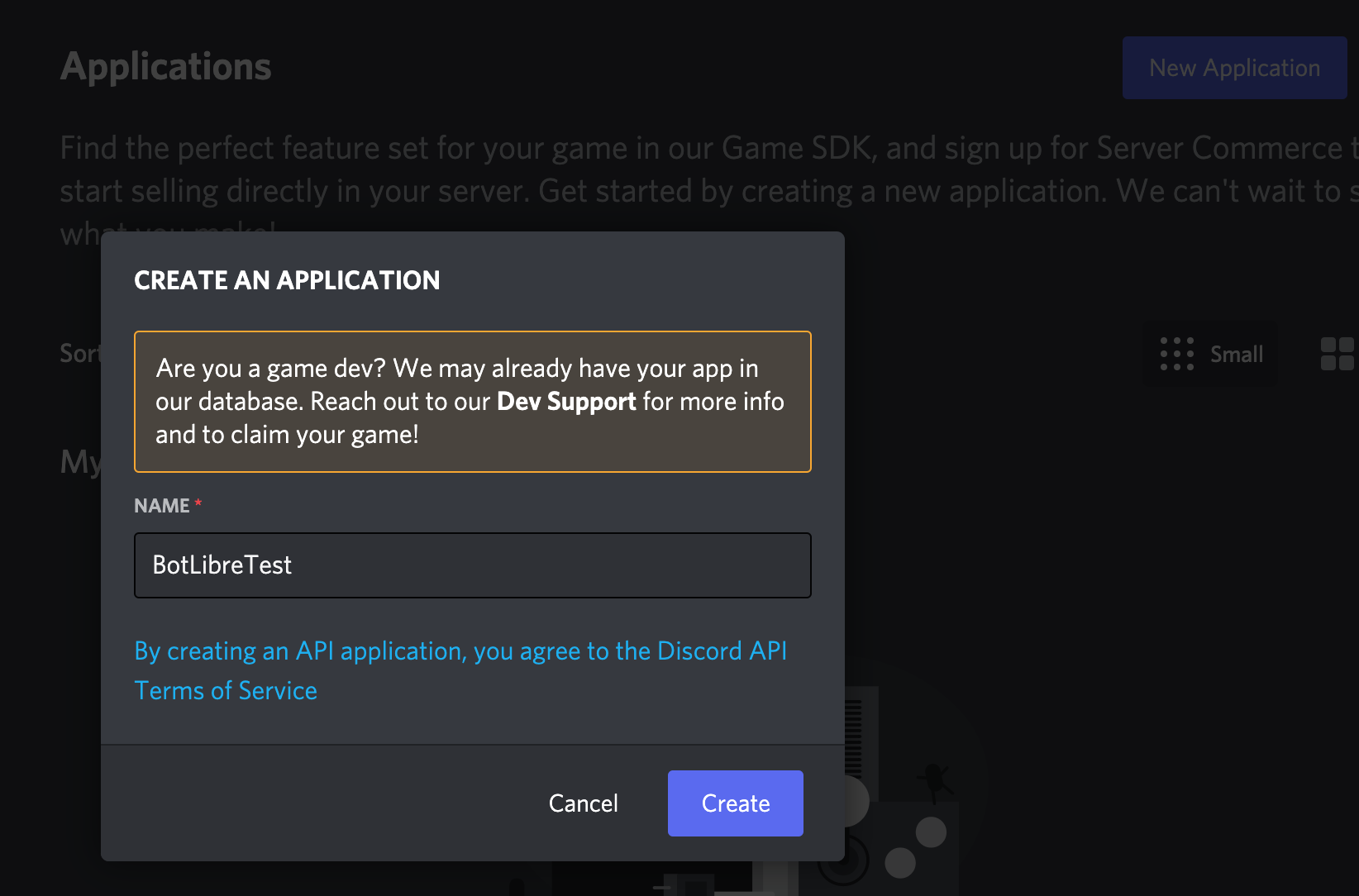 Step 2: Complete General Info
Now you have created your Discord Application. You can give your Bot App an Icon, change its name and complete its description under General Information tab.
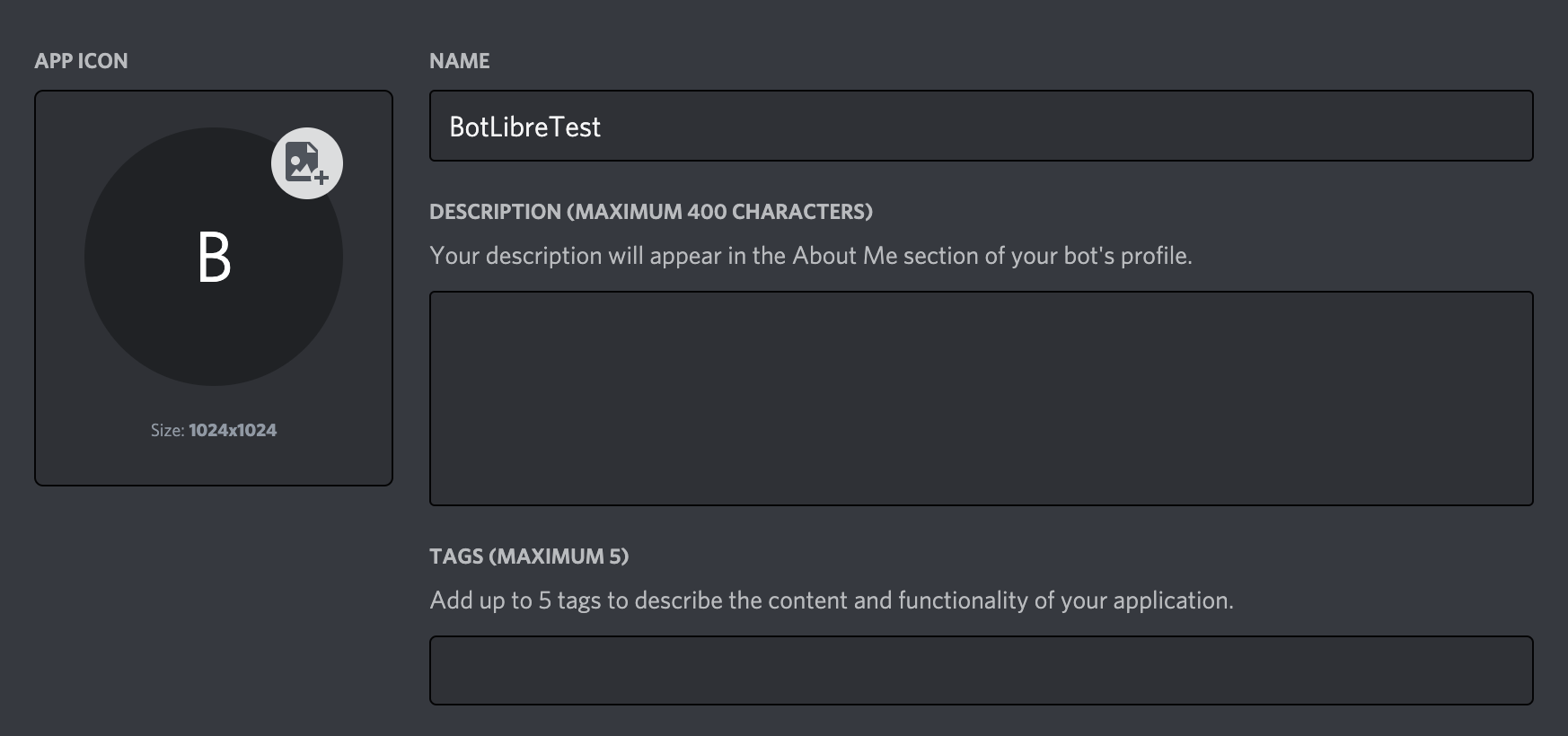 Step 3: Create Bot and Obtain Bot Token
Click "Bot" tab at left side of the screen, it will you to your bot page.
If it's your first Bot, you can click "Add Bot" button at right side of the screen. 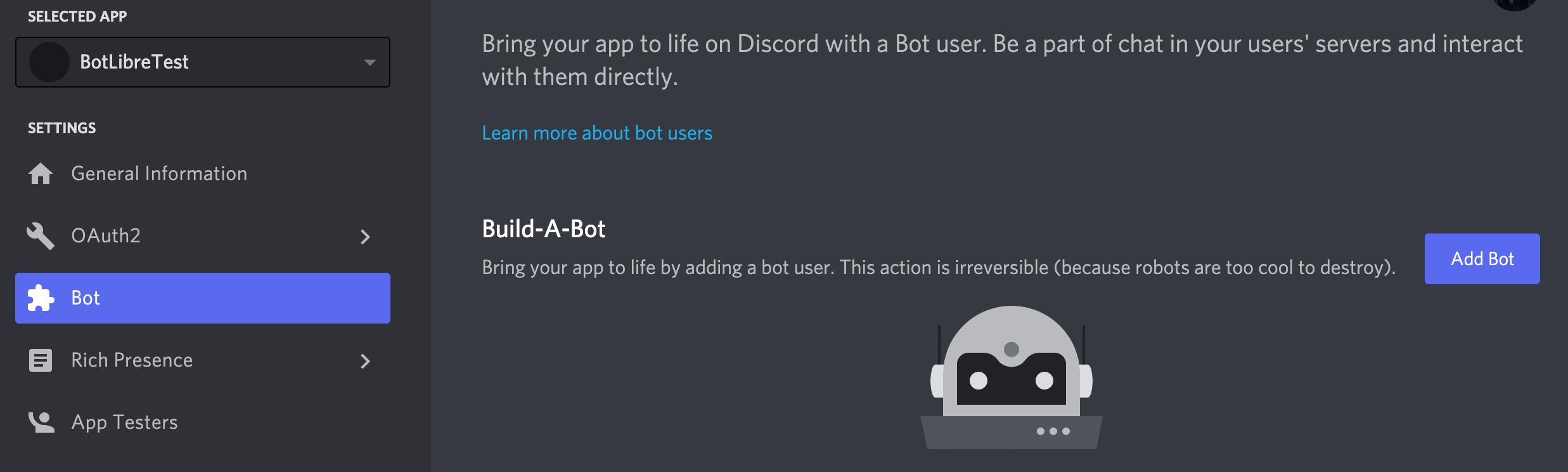 Once you have your Bot, you need to copy the token. This token is required when you connect your BotLibre bot to Discord Application. Keep this token secret. If you leak the token accidentally, you can click the "Regenerate" button to create a new token.
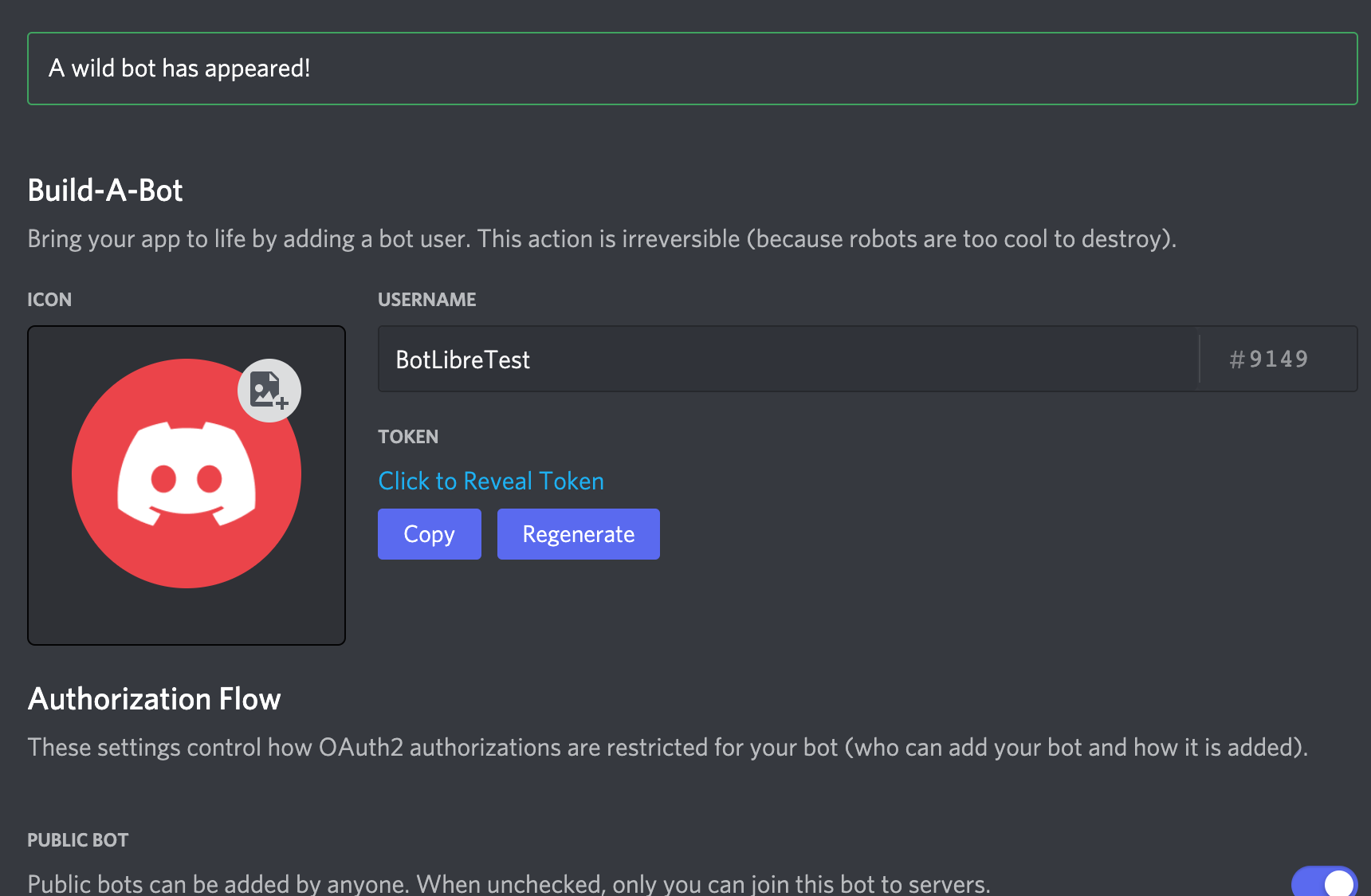 Connect your BotLibre Bot to Discord Application
To connect your Bot Libre bot to your Discord bot, go to your bot's Admin page. Make sure you login and go to your bot's page first. In your bot's Admin Console click on the Discord link.
 It's very easy, just paste your Discord Bot Token, then click "Connect" to connect your bot.
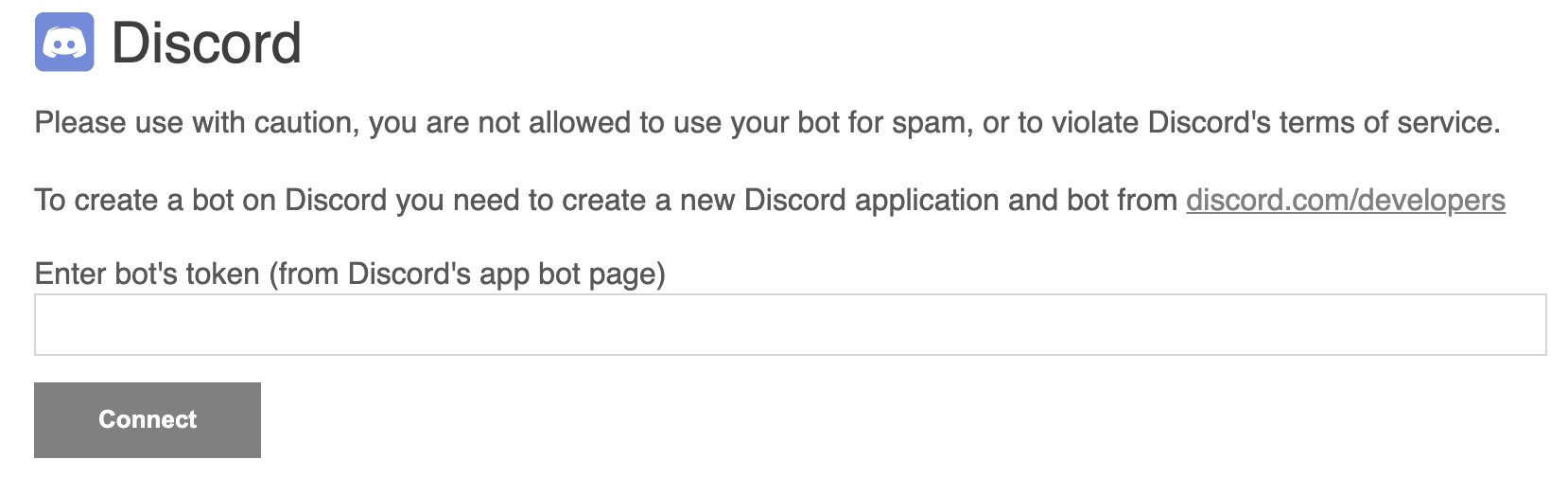 If successful, it will show you Discord management section. You can disconnect, reconnect to the Discord App, and change Group Reply mode here.
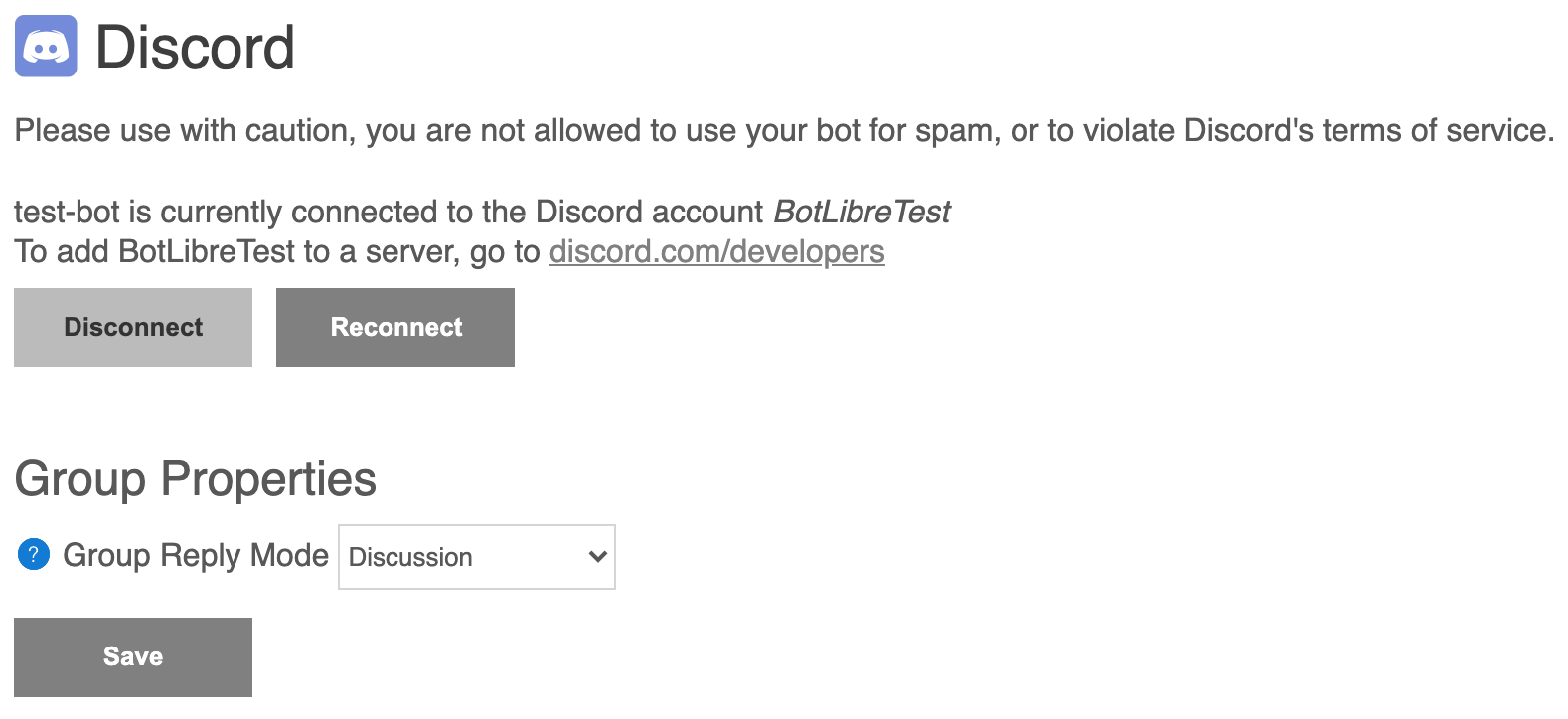 Add your Bot to a Discord Server
First, you need to click "OAth2" tab and then click "URL Generator". In the Scopes section, you need to select "bot".
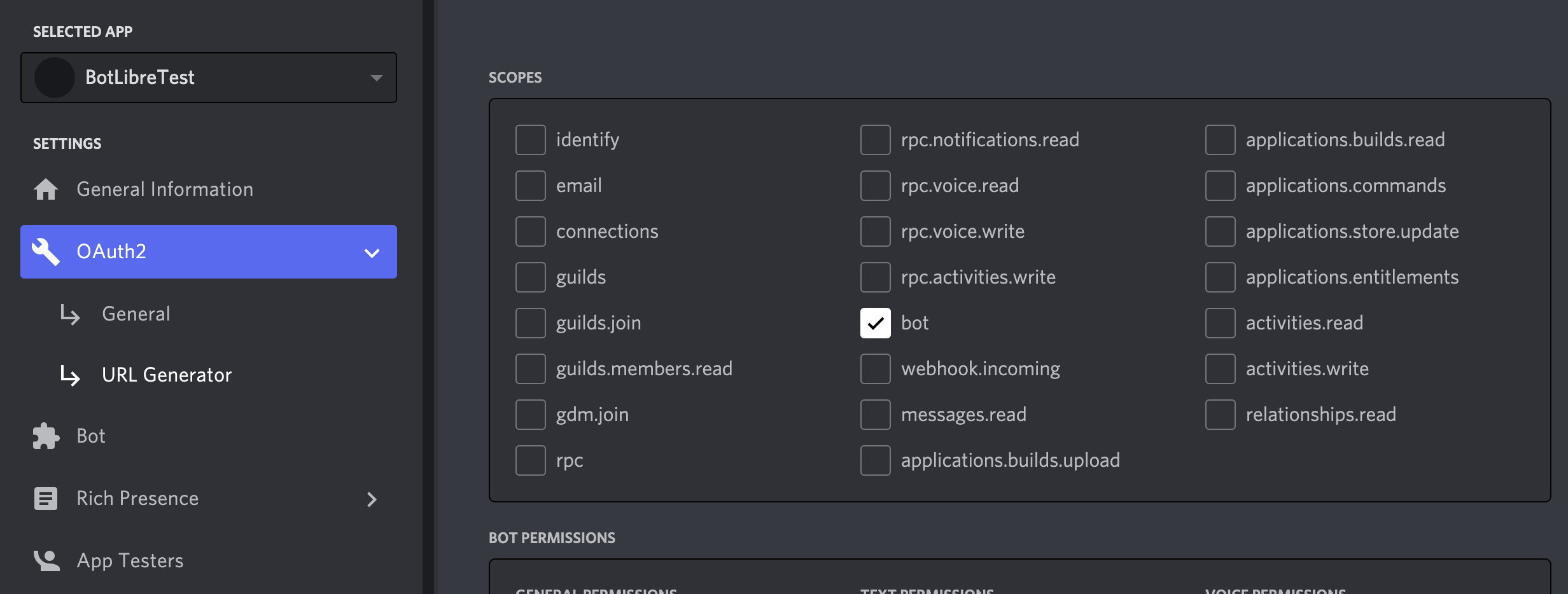 Scroll down to Bot Permissions section, you need to give your bot permissions. Based on the type and function of the bot you want to build, you can give your bot different permissions.
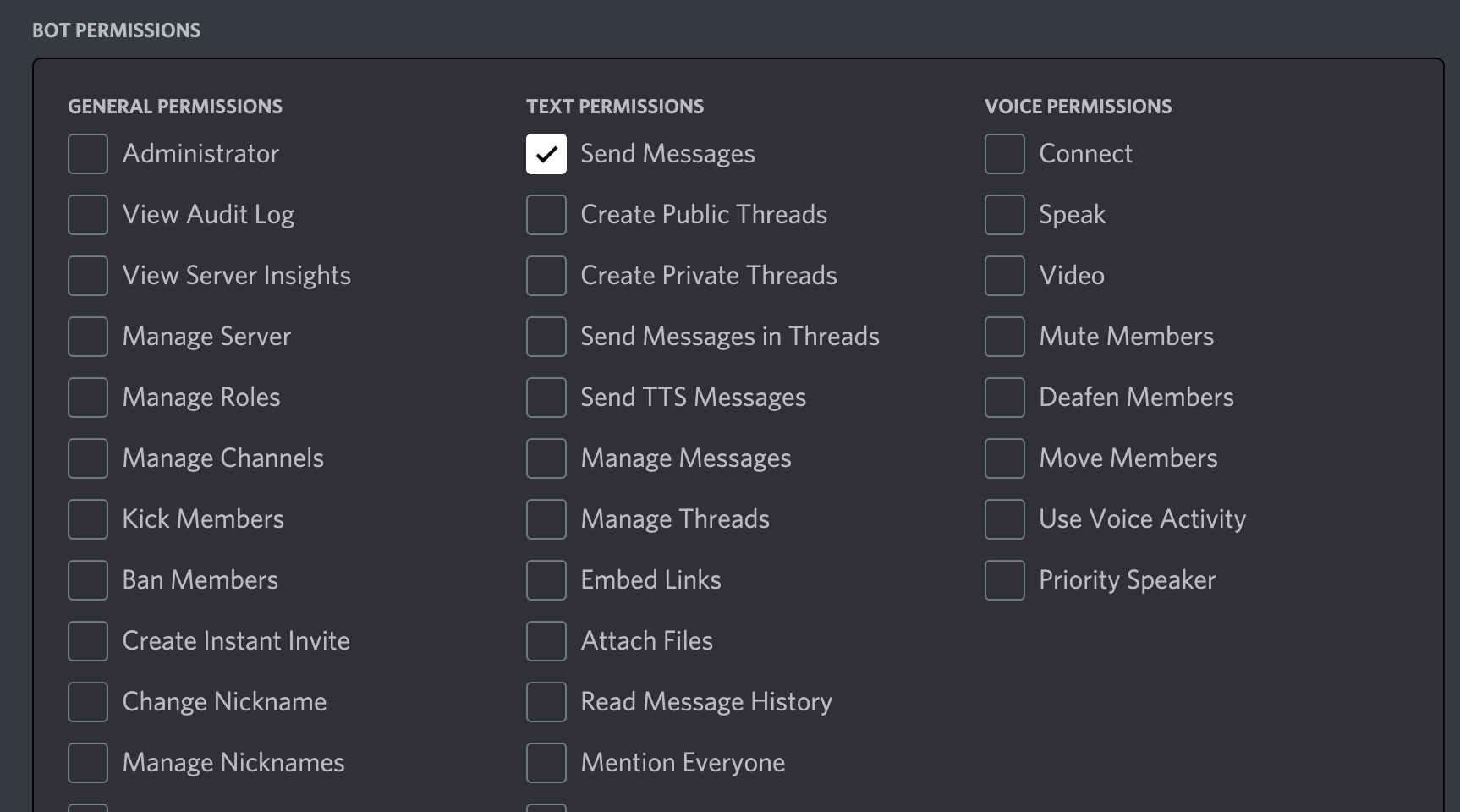 Scroll down to bottom, you will see your bot URL.
 Open this URL in a browser, select the server you want to add to.
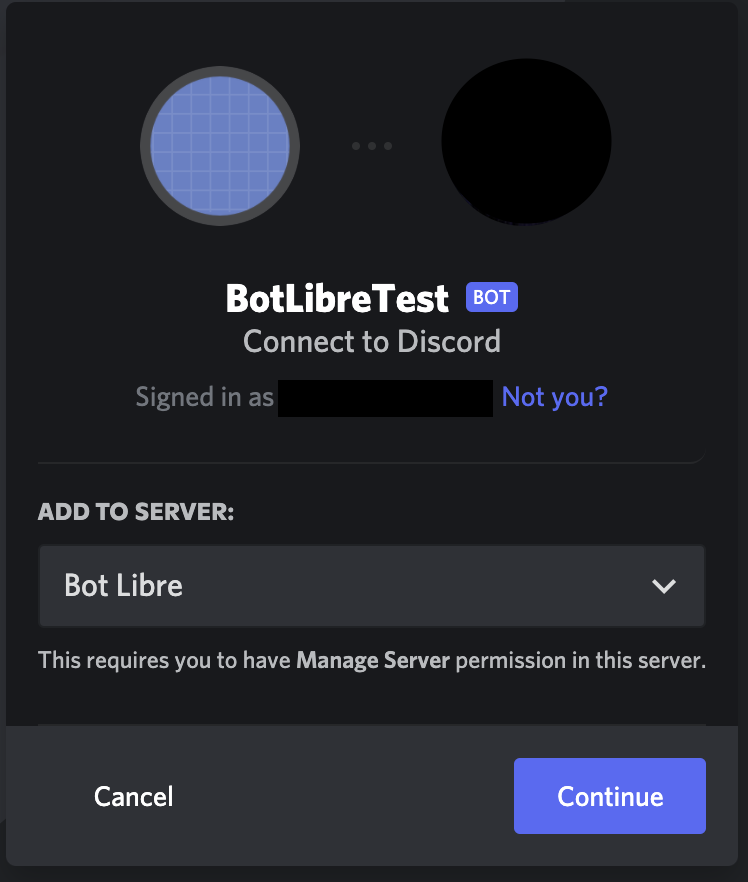 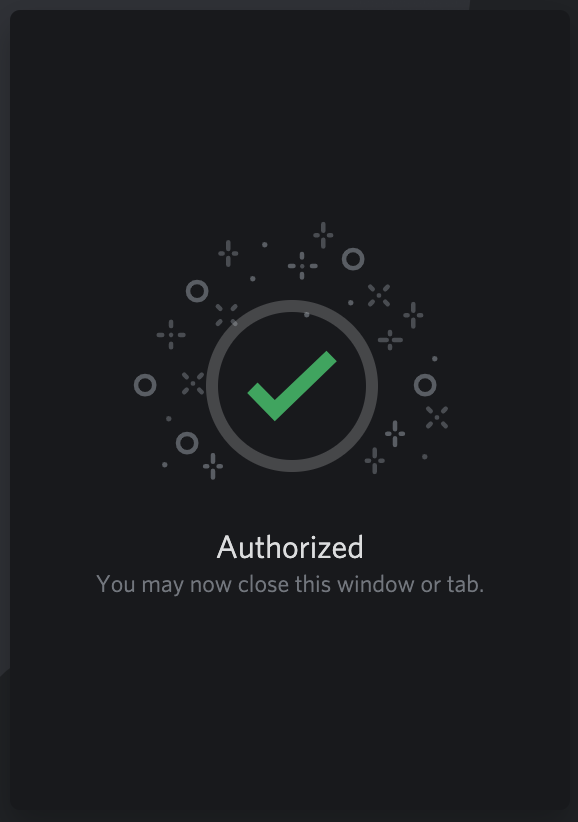 That's it, now your bot is successfully added to your Discord server. If you encountered any issues or would like our help setting up your bot please email us at [email protected] or upgrade to our Platinum service and we can build your bot for you.
|
|
|
|
|
|
|